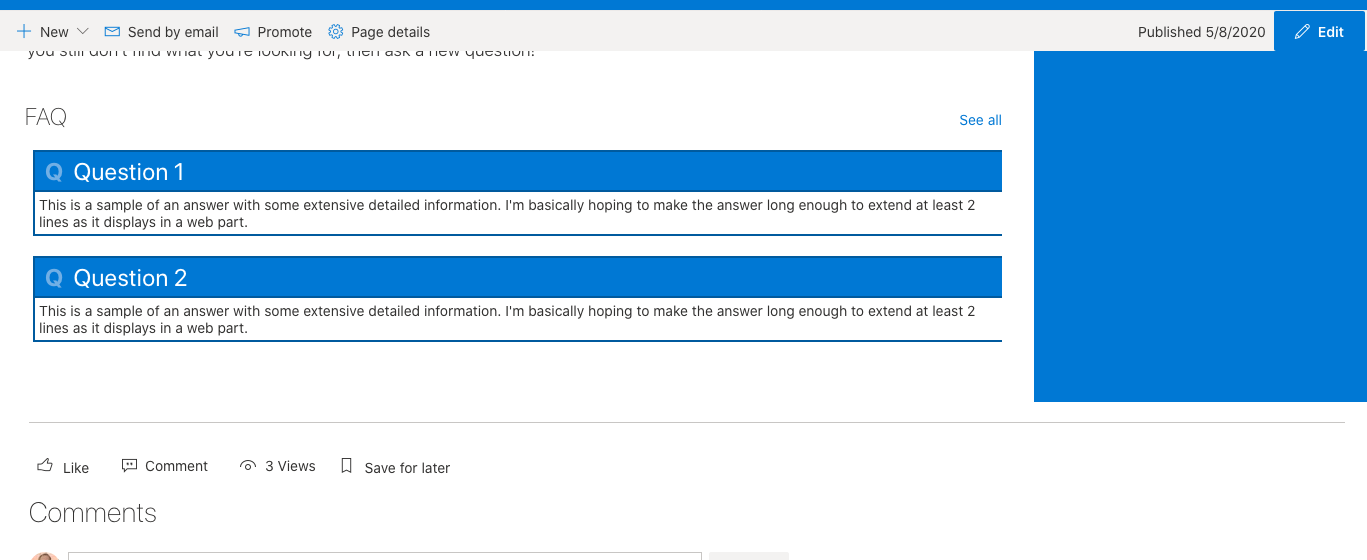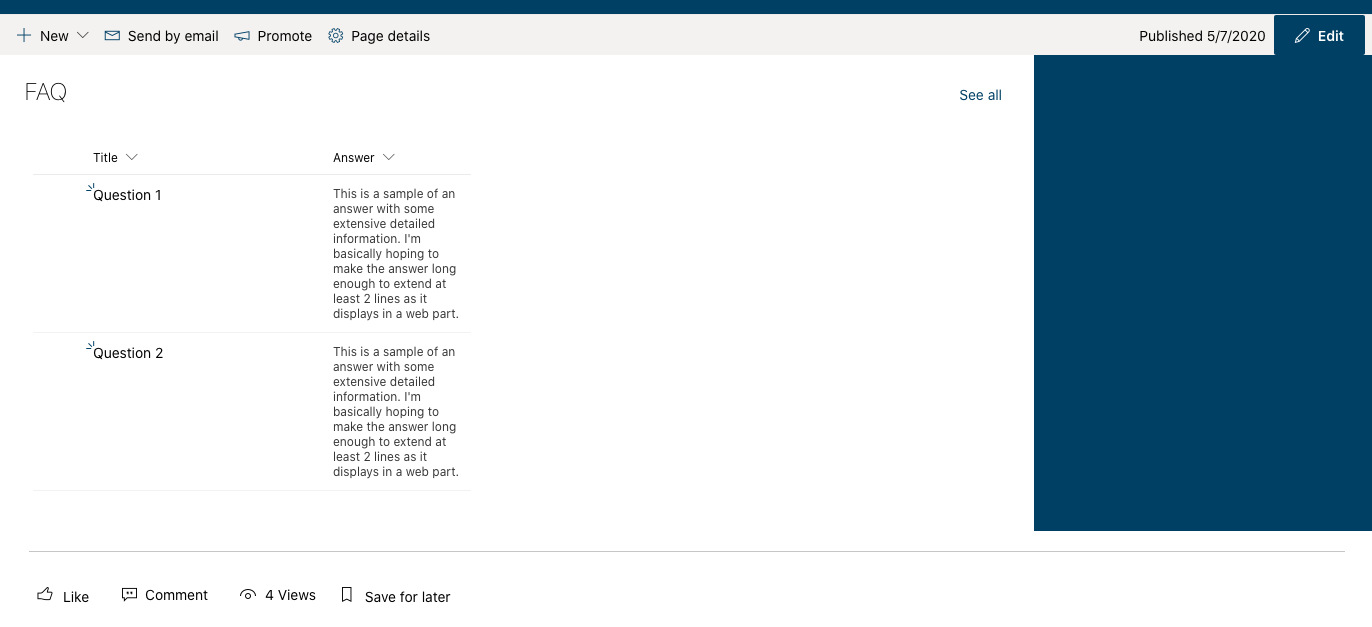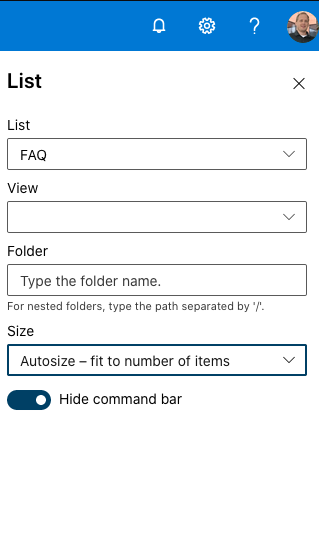Better Sharing is Better Caring
Mike Homol
Principal Consultant @ ThreeWillAs the PnP Weekly adage goes, "Sharing is Caring". So I posit the following: does this imply that "Better Sharing is Better Caring?" You be the judge. 😜
Current state of knowledge sharing - it's great!
The state of sharing in the development world, particularly thanks to the gains of open source over the years, has never been stronger. We can push code to GitHub almost instantaneously. We have lots of ways of describing our code to others using markdown files, typically at the root of our solution. Maybe we've even gone the distance and built out a set of GitHub pages. In it we have real writeups on specific features with example snippets of code or showing how to use our product.
But can it be better?
Have you ever felt like there's almost too much to learn and to unpack? Developers are expected to move faster than ever and know more than ever. How do you move quickly when you're jumping into a new technology or project without feeling overwhelmed? Is there more that we can add to our tool belt to assist with knowledge sharing, documentation or investigation? Allow me to throw at you 2 new technologies to assist in this endeavor: Jupyter Labs and CodeTour.
Jupyter Labs
Jupyter Labs comes from the Python world of data science. But it has moved far beyond just that. Essentially, it leverages Python to allow for different languages to have a runnable kernel against a jupyter notebook. What this gives you is something quite powerful and cool. It's a web application that allows you to create and share documents that contain live code, equations, visualizations and narrative text.
I once described it to my team as this: imagine having a wiki with runnable code snippets directly in the wiki. One of my teammates, upon seeing a demo for the first time, described it in a somewhat opposite way: it's like code with way better commenting. Either way you look at it, it's certainly more powerful that just code or just documentation.
Getting Jupyter Labs set up
Jupyter's site has instructions to install here. But just doing that isn't going to be as powerful, especially if you're a Microsoft developer. Jupyter's base install is a Python notebook that can run in the Kernel, We want to deal in things like C# and PowerShell. So lets add that to kernel using .Net Interactive. Personally, I think Scott Hanselman's instructions here may be your best bet, especially if you're on Windows. This means you'll need Anaconda installed first (remember all this is based on Python).
PowerShell Core
As you've probably already caught on, this is Python and cross-platform. This means we Microsoft folks need to stick with all things Core. .Net interactive's notebooks give us C#, F# and PowerShell Core though, so we have some fun things we can do. This does mean that the PnP PoSH folks are on the outside looking in, until it supports PowerShell Core. But hopefully that's coming very soon. So check out what we can do using PowerShell Core, in the examples below, and hopefully that will get your mind spinning about other things you could do, including when PnP gets added to PS Core.
Azure CLI example
So keeping in mind that we are sticking to PowerShell Core, I whipped up a few examples of utilizing other CLI's with PowerShell to do some computing. Let's start with Azure CLI. Below is something simple. I just copied the MS documentation for getting started with the CLI into a notebook.
It's a totally different way to imagine documentation. Allow readers to instantly see the results, in the context of their own data!
Office 365 CLI example
Let's look at another aspect of using these notebooks: helping your team get something done. In this example, I've crafted some instructions to give to someone to create a site with the same theme that I made inside my tenant. Check it out.
Code Tour
Let's end with a bang. I have absolutely fallen in love with this next one: CodeTour. It's pretty new extension for VS Code and allows for providing a tour of your solution. As someone who has a passion for learning and teaching, I can't think of a better way to handle the onboarding experience for coders than a guided tour. And there are many other applications too. Recently, the PnP team used Code Tour to assist with the SPFx Project Upgrade. I'm sure once you play around with it, you will also think of new applications for it.
Install the CodeTour VS Code extension
Get the extension here. I'm assuming that you already have VS Code. 😜 Also, a shout out to Jonathan Carter, the brains behind this. He's very receptive to feedback too so hit him up.
CodeTour example
I'll stay on point here and keep within the realm of PowerShell. Here's something I did recently for a PnP Provisioning Script for a client.
As you can see, it's a wonderful and powerful way to onboard or to simply amp up your documentation for a piece of code or for a script like this one.
Conclusion
Hopefully I've provided you some new thought-starters for better ways to share information. These technologies and others should become part of our best practices tool bag. They allow for easier explanation of code, faster results in collaboration, simpler paths to onboarding and so much more. Please take the time to consider how you might use these solutions on your next project.